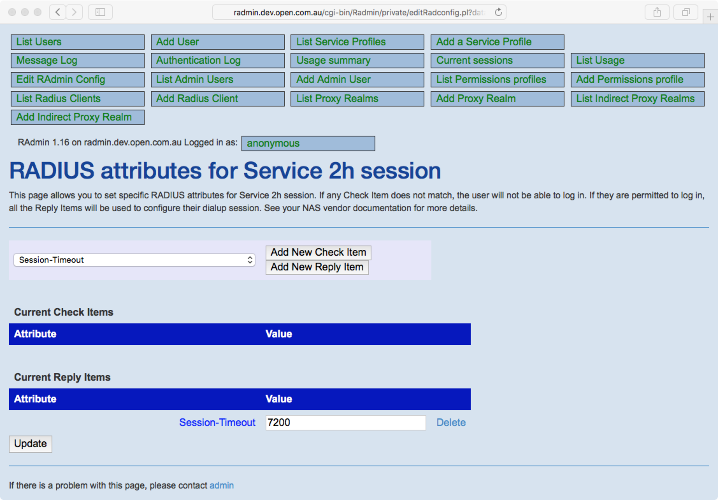This page allows you to add, change or delete RADUS attributes for a
User or Service Profile. See
Service Profiles and RADIUS Check and
Reply items for more information about RADIUS attributes. You can
reach this page by clicking on the Edit RADIUS Attributes link on an Edit
User page, or the Edit RADIUS Attributes link on an Edit Service Profile
page. The page will display the current RADIUS attributes for that user or
Service Profile.
You can change the value of a RADIUS attribute by altering the field in
the ‘Value’ column and then pressing the Update button.
You can add a new Check Item by selection the type of attribute
required for the new Check Item, then pressing the Add New Check
Item button. The Edit RADIUS Attributes page will appear with the new
Check item added to the end of the list. You can then set the Value of the
new attribute and press Update.
You can add a new Reply Item by selection the type of attribute
required for the new Reply Item, then pressing the Add New Reply
Item button. The Edit RADIUS Attributes page will appear with the new
Reply item added to the end of the list. You can then set the Value of the
new attribute and press Update.
The example page below shows the RADIUS attributes for a Service
Profile. There is one Check Item, requiring that the Called-Station-Id for
all logins must be 98767676. Users that log in successfully will
have their Filter-Id set to ‘standard’. See your NAS vendor for
details about what RADIUS attributes are available for your NAS and how
they can be used.
Figure 11. Edit RADIUS Attributes