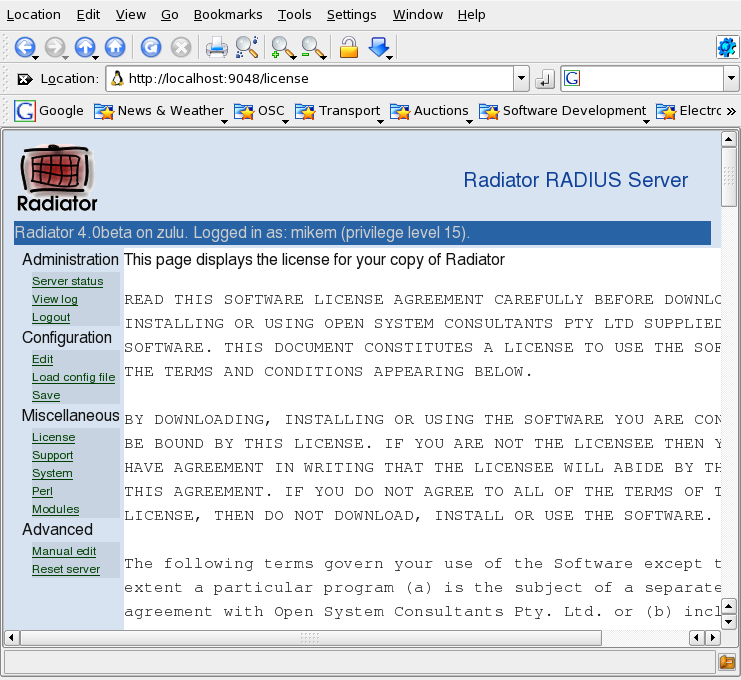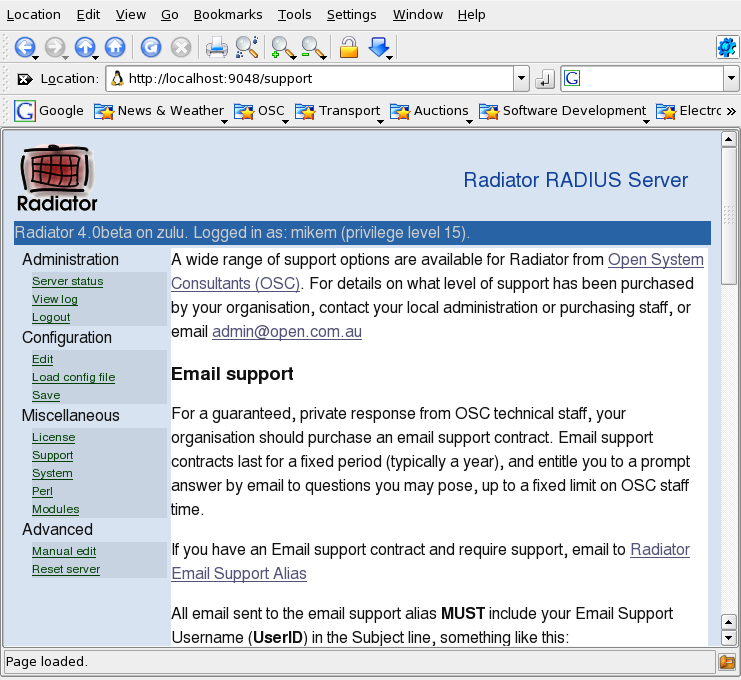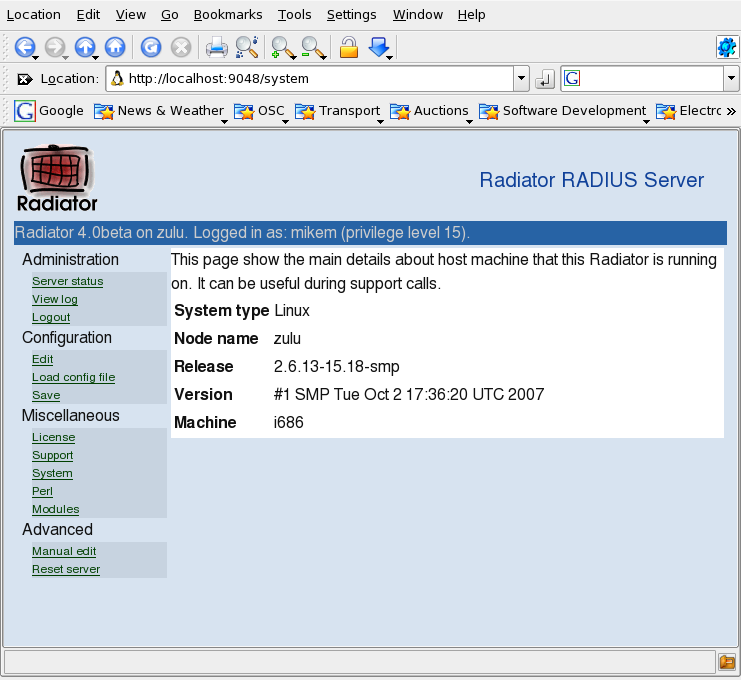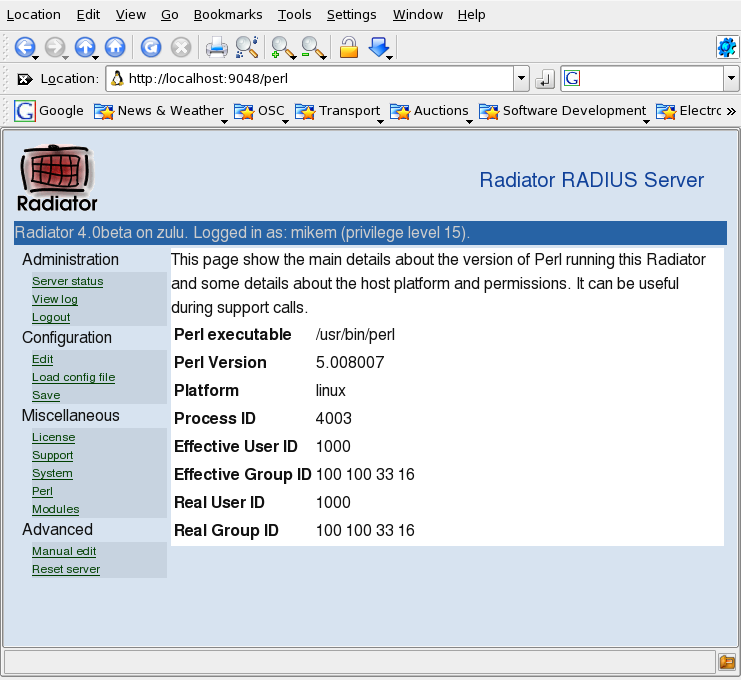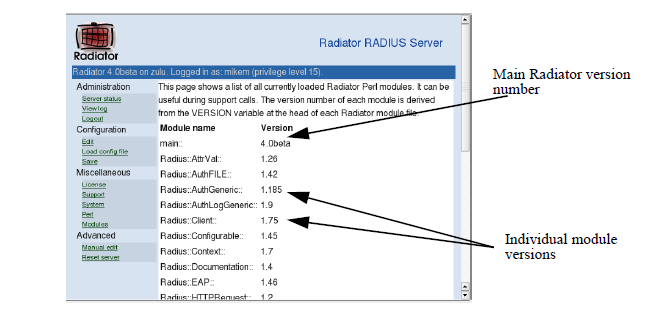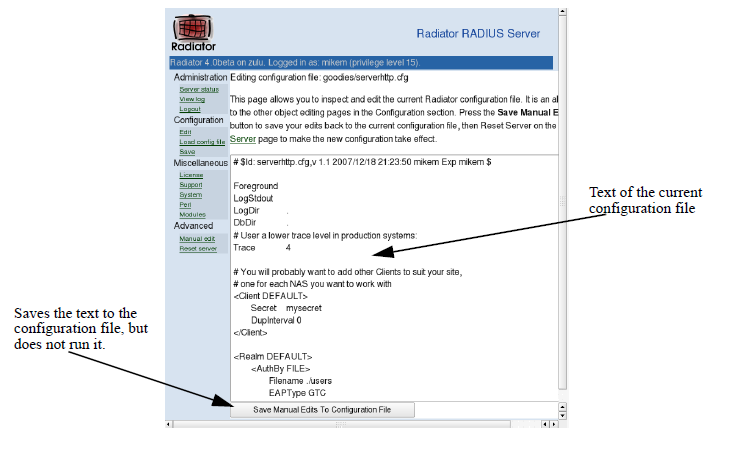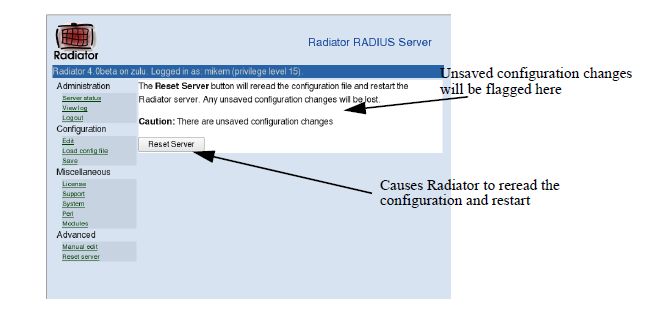The Edit page displays configuration details for a single configurable
Radiator object. Each Edit page corresponds to a Radiator configuration
clause. By clicking on appropriate links you can drill down into the
hierarchy of configuration clauses and examine and change the
configuration of each clause.
The first page you see when you click on the Edit link is the
ServerConfig page, which is the main (top-level) configuration page. All
the Radiator configuration clauses and their sub-clauses are accessed
starting at the ServerConfig page and drilling down into subclauses.
For a given configuration object, the GUI displays up to four different
pages, one for each level of configuration detail:
- Basic Options
Displays the most basic configuration options that
must be configured in order for the object to work at all.
- Advanced Options
Shows more advanced options that can fine tune
the basic operation of the object.
- Very Advanced Options
Shows options that are rarely used and which
are only required under unusual circumstances.
- Deprecated Options
Shows options that should never be used in a
new installation. They are only provided for compatibility with old
deprecated (discouraged) options.